SIMPLE PROGRAM ON MODULE POOL
Scenario : Here we would design a single screen(9000) with two i/p fields & one o/p field. Upon entering the values in the i/p field, if the user clicks on the add button then the sum will be displayed in the o/p field.
Step-1. Go to SE80. Choose Program And Give a Name ( zmp_test1 ) and press Enter.
Step -3. Un check the check box and Click Yes button.
Step-4. Select Module Pool From the Type and Click on Save button.
Step-6. Double Click on Program Name & Click on Change Button.
Step-7. Create A screen - right click on Program Name ->Create->Screen
Step-8. Give Screen number - 9000 & click on Yes Button.
Step-9. Give a short Description & It's a normal Screen.
Step-10. Click on layout Button & the Screen Painter Window will appear .
Step-11. Create two input fields , one push button & an output field & at last click on flow logic button on the toolbar.
Step-12. Now uncomment the two modules in PBO & PAI . Double click on the module name and create it in main program.
Step-13. Write the code in the program.
PROGRAM zmp_test1.
DATA : num1 TYPE i,
num2 TYPE i,
res TYPE i.
MODULE status_9000 OUTPUT.
SET PF-STATUS 'STATUS'.
* SET TITLEBAR 'xxx'.
ENDMODULE. " STATUS_9000 OUTPUT
MODULE user_command_9000 INPUT.
CASE sy-ucomm.
WHEN 'SHOW'.
res = num1 + num2.
WHEN 'BACK' OR 'EXIT' OR 'CANCEL'.
LEAVE PROGRAM.
ENDCASE.
ENDMODULE. " USER_COMMAND_9000 INPUT
DATA : num1 TYPE i,
num2 TYPE i,
res TYPE i.
MODULE status_9000 OUTPUT.
SET PF-STATUS 'STATUS'.
* SET TITLEBAR 'xxx'.
ENDMODULE. " STATUS_9000 OUTPUT
MODULE user_command_9000 INPUT.
CASE sy-ucomm.
WHEN 'SHOW'.
res = num1 + num2.
WHEN 'BACK' OR 'EXIT' OR 'CANCEL'.
LEAVE PROGRAM.
ENDCASE.
ENDMODULE. " USER_COMMAND_9000 INPUT
Step-14. Uncomment the SET PF-STATUS 'XXXX' line and give any name(STATUS) & double click on it to create it. From the popup click on yes .
Step-15. Give A short text and Click on yes button.
Step-16. Click on the (+) Button on the right of Function keys to expand it. Give SAVE, BACK, EXIT & CANCEL in the standard toolbar & activate it and press back button to come back to the program.
Step-17. Now create a transaction code for the program. Right click on program name->create->transaction.
Step-18. Give a T-code, short description and click yes button.
Step-19. Give program name , screen number and click on the three check boxes and then click on save button on the standard toolbar. Click on back button to come the program.
Step-20. Now open a new session and put the T-code of the program in the Command field and press Enter.
Step-21. Fill the two input field with some values and then press ADD button. Find the Result.
PROGRAM DEMONSTRATING (ON INPUT)
data : N1 type i.
data : N2 type i.
data : ok_code type sy-ucomm.
module STATUS_9000 output.
* SET PF-STATUS 'xxxxxxxx'.
* SET TITLEBAR 'xxx'.
endmodule. " STATUS_9000 OUTPUT
module USER_COMMAND_9000 input.
CASE OK_CODE.
WHEN 'SHOW'.
CALL SCREEN 9001.
ENDCASE.
endmodule. " USER_COMMAND_9000 INPUT
module STATUS_9001 output.
* SET PF-STATUS 'xxxxxxxx'.
* SET TITLEBAR 'xxx'.
N2 = N1.
endmodule. " STATUS_9001 OUTPUT
module USER_COMMAND_9001 input.
CASE OK_CODE.
WHEN 'BACK'.
CALL SCREEN 9000.
ENDCASE.
endmodule. " USER_COMMAND_9001 INPUT
module CHECK_N1 input.
N1 = N1 + 10.
endmodule. " CHECK_M1 INPUT
data : N2 type i.
data : ok_code type sy-ucomm.
module STATUS_9000 output.
* SET PF-STATUS 'xxxxxxxx'.
* SET TITLEBAR 'xxx'.
endmodule. " STATUS_9000 OUTPUT
module USER_COMMAND_9000 input.
CASE OK_CODE.
WHEN 'SHOW'.
CALL SCREEN 9001.
ENDCASE.
endmodule. " USER_COMMAND_9000 INPUT
module STATUS_9001 output.
* SET PF-STATUS 'xxxxxxxx'.
* SET TITLEBAR 'xxx'.
N2 = N1.
endmodule. " STATUS_9001 OUTPUT
module USER_COMMAND_9001 input.
CASE OK_CODE.
WHEN 'BACK'.
CALL SCREEN 9000.
ENDCASE.
endmodule. " USER_COMMAND_9001 INPUT
module CHECK_N1 input.
N1 = N1 + 10.
endmodule. " CHECK_M1 INPUT
FLOW LOGIC OF SCREEN
9000
PROCESS BEFORE OUTPUT.
MODULE STATUS_9000.
PROCESS AFTER INPUT.
FIELD N1 MODULE CHECK_N1 ON INPUT.
MODULE USER_COMMAND_9000.
MODULE STATUS_9000.
PROCESS AFTER INPUT.
FIELD N1 MODULE CHECK_N1 ON INPUT.
MODULE USER_COMMAND_9000.
FLOW LOGIC OF SCREEN 9001
PROCESS BEFORE OUTPUT.
MODULE STATUS_9001.
PROCESS AFTER INPUT.
MODULE USER_COMMAND_9001.
MODULE STATUS_9001.
PROCESS AFTER INPUT.
MODULE USER_COMMAND_9001.
Run the program and if you give any value to the input field (n1) then only CHECK_N1 module will execute . press SHOW & BACK button many times to see the change. If it finds any value in the input field (n1) then every time CHECK_N1 module will execute and it will add up 10 to its value.
PROGRAM DEMONSTRATING (ON REQUEST)
data : N1 type i.
data : N2 type i.
data : ok_code type sy-ucomm.
module STATUS_9000 output.
* SET PF-STATUS 'xxxxxxxx'.
* SET TITLEBAR 'xxx'.
endmodule. " STATUS_9000 OUTPUT
module USER_COMMAND_9000 input.
CASE OK_CODE.
WHEN 'SHOW'.
CALL SCREEN 9001.
ENDCASE.
endmodule. " USER_COMMAND_9000 INPUT
module STATUS_9001 output.
* SET PF-STATUS 'xxxxxxxx'.
* SET TITLEBAR 'xxx'.
N2 = N1.
endmodule. " STATUS_9001 OUTPUT
module USER_COMMAND_9001 input.
CASE OK_CODE.
WHEN 'BACK'.
CALL SCREEN 9000.
ENDCASE.
endmodule. " USER_COMMAND_9001 INPUT
module CHECK_N1 input.
N1 = N1 + 20.
endmodule. " CKECK_N1 INPUT
data : N2 type i.
data : ok_code type sy-ucomm.
module STATUS_9000 output.
* SET PF-STATUS 'xxxxxxxx'.
* SET TITLEBAR 'xxx'.
endmodule. " STATUS_9000 OUTPUT
module USER_COMMAND_9000 input.
CASE OK_CODE.
WHEN 'SHOW'.
CALL SCREEN 9001.
ENDCASE.
endmodule. " USER_COMMAND_9000 INPUT
module STATUS_9001 output.
* SET PF-STATUS 'xxxxxxxx'.
* SET TITLEBAR 'xxx'.
N2 = N1.
endmodule. " STATUS_9001 OUTPUT
module USER_COMMAND_9001 input.
CASE OK_CODE.
WHEN 'BACK'.
CALL SCREEN 9000.
ENDCASE.
endmodule. " USER_COMMAND_9001 INPUT
module CHECK_N1 input.
N1 = N1 + 20.
endmodule. " CKECK_N1 INPUT
FLOW LOGIC OF SCREEN
9000
PROCESS BEFORE OUTPUT.
MODULE STATUS_9000.
*
PROCESS AFTER INPUT.
field N1 MODULE CHECK_N1 on REQUEST.
MODULE USER_COMMAND_9000.
MODULE STATUS_9000.
*
PROCESS AFTER INPUT.
field N1 MODULE CHECK_N1 on REQUEST.
MODULE USER_COMMAND_9000.
FLOW LOGIC OF SCREEN
9001
PROCESS BEFORE OUTPUT.
MODULE STATUS_9001.
*
PROCESS AFTER INPUT.
MODULE USER_COMMAND_9001.
MODULE STATUS_9001.
*
PROCESS AFTER INPUT.
MODULE USER_COMMAND_9001.
Run the program and if you give any value to the input field (n1) then only CHECK_N1 module will execute . press SHOW & BACK button many times to see the change.
PROGRAM DEMONSTRATING (ON CHAIN-INPUT)
DATA : N1 TYPE i.
DATA : N2 TYPE i.
DATA : N3 TYPE i.
DATA : res TYPE i.
DATA : ok_code TYPE sy-ucomm.
MODULE status_9000 OUTPUT.
* SET PF-STATUS 'xxxxxxxx'.
* SET TITLEBAR 'xxx'.
ENDMODULE. " STATUS_9000 OUTPUT
MODULE user_command_9000 INPUT.
CASE ok_code.
WHEN 'ADD'.
CALL SCREEN 9001.
ENDCASE.
ENDMODULE. " USER_COMMAND_9000 INPUT
MODULE status_9001 OUTPUT.
* SET PF-STATUS 'xxxxxxxx'.
* SET TITLEBAR 'xxx'.
res = N1 + N2 + N3.
ENDMODULE. " STATUS_9001 OUTPUT
MODULE user_command_9001 INPUT.
CASE ok_code.
WHEN 'BACK'.
CALL SCREEN 9000.
ENDCASE.
ENDMODULE. " USER_COMMAND_9001 INPUT
module CHECK_TWO_NUMBER input.
N1 = N1 + 10.
N2 = N2 + 10.
endmodule. " CKECK_THREE_NUMBER INPUT
DATA : N2 TYPE i.
DATA : N3 TYPE i.
DATA : res TYPE i.
DATA : ok_code TYPE sy-ucomm.
MODULE status_9000 OUTPUT.
* SET PF-STATUS 'xxxxxxxx'.
* SET TITLEBAR 'xxx'.
ENDMODULE. " STATUS_9000 OUTPUT
MODULE user_command_9000 INPUT.
CASE ok_code.
WHEN 'ADD'.
CALL SCREEN 9001.
ENDCASE.
ENDMODULE. " USER_COMMAND_9000 INPUT
MODULE status_9001 OUTPUT.
* SET PF-STATUS 'xxxxxxxx'.
* SET TITLEBAR 'xxx'.
res = N1 + N2 + N3.
ENDMODULE. " STATUS_9001 OUTPUT
MODULE user_command_9001 INPUT.
CASE ok_code.
WHEN 'BACK'.
CALL SCREEN 9000.
ENDCASE.
ENDMODULE. " USER_COMMAND_9001 INPUT
module CHECK_TWO_NUMBER input.
N1 = N1 + 10.
N2 = N2 + 10.
endmodule. " CKECK_THREE_NUMBER INPUT
FLOW LOGIC OF SCREEN
9000
PROCESS BEFORE OUTPUT.
MODULE status_9000.
PROCESS AFTER INPUT.
CHAIN.
FIELD : N1,N2.
MODULE CHECK_TWO_NUMBER ON CHAIN-INPUT.
ENDCHAIN.
MODULE user_command_9000.
MODULE status_9000.
PROCESS AFTER INPUT.
CHAIN.
FIELD : N1,N2.
MODULE CHECK_TWO_NUMBER ON CHAIN-INPUT.
ENDCHAIN.
MODULE user_command_9000.
FLOW LOGIC OF SCREEN
9001
PROCESS BEFORE OUTPUT.
MODULE STATUS_9001.
PROCESS AFTER INPUT.
MODULE USER_COMMAND_9001.
MODULE STATUS_9001.
PROCESS AFTER INPUT.
MODULE USER_COMMAND_9001.
Run the program and if you provide any value to either n1 or n2 or both then only CHECK_TWO_NUMBER module will execute . press ADD & BACK button many times to see the change.
PROGRAM DEMONSTRATING (ON CHAIN-REQUEST)
DATA : N1 TYPE i.
DATA : N2 TYPE i.
DATA : N3 TYPE i.
DATA : res TYPE i.
DATA : ok_code TYPE sy-ucomm.
MODULE status_9000 OUTPUT.
* SET PF-STATUS 'xxxxxxxx'.
* SET TITLEBAR 'xxx'.
ENDMODULE. " STATUS_9000 OUTPUT
MODULE user_command_9000 INPUT.
CASE ok_code.
WHEN 'ADD'.
CALL SCREEN 9001.
ENDCASE.
ENDMODULE. " USER_COMMAND_9000 INPUT
MODULE status_9001 OUTPUT.
* SET PF-STATUS 'xxxxxxxx'.
* SET TITLEBAR 'xxx'.
res = N1 + N2 + N3.
ENDMODULE. " STATUS_9001 OUTPUT
MODULE user_command_9001 INPUT.
CASE ok_code.
WHEN 'BACK'.
CALL SCREEN 9000.
ENDCASE.
ENDMODULE. " USER_COMMAND_9001 INPUT
module CHECK_TWO_NUMBER input.
N1 = N1 + 10.
N2 = N2 + 10.
endmodule. " CKECK_TWO_NUMBER INPUT
DATA : N2 TYPE i.
DATA : N3 TYPE i.
DATA : res TYPE i.
DATA : ok_code TYPE sy-ucomm.
MODULE status_9000 OUTPUT.
* SET PF-STATUS 'xxxxxxxx'.
* SET TITLEBAR 'xxx'.
ENDMODULE. " STATUS_9000 OUTPUT
MODULE user_command_9000 INPUT.
CASE ok_code.
WHEN 'ADD'.
CALL SCREEN 9001.
ENDCASE.
ENDMODULE. " USER_COMMAND_9000 INPUT
MODULE status_9001 OUTPUT.
* SET PF-STATUS 'xxxxxxxx'.
* SET TITLEBAR 'xxx'.
res = N1 + N2 + N3.
ENDMODULE. " STATUS_9001 OUTPUT
MODULE user_command_9001 INPUT.
CASE ok_code.
WHEN 'BACK'.
CALL SCREEN 9000.
ENDCASE.
ENDMODULE. " USER_COMMAND_9001 INPUT
module CHECK_TWO_NUMBER input.
N1 = N1 + 10.
N2 = N2 + 10.
endmodule. " CKECK_TWO_NUMBER INPUT
FLOW LOGIC OF SCREEN
9000
PROCESS BEFORE OUTPUT.
MODULE status_9000.
PROCESS AFTER INPUT.
CHAIN.
FIELD : N1,N2.
MODULE CHECK_TWO_NUMBER ON CHAIN-REQUEST.
ENDCHAIN.
MODULE user_command_9000.
MODULE status_9000.
PROCESS AFTER INPUT.
CHAIN.
FIELD : N1,N2.
MODULE CHECK_TWO_NUMBER ON CHAIN-REQUEST.
ENDCHAIN.
MODULE user_command_9000.
FLOW LOGIC OF SCREEN
9001
PROCESS BEFORE OUTPUT.
MODULE STATUS_9001.
PROCESS AFTER INPUT.
MODULE USER_COMMAND_9001.
MODULE STATUS_9001.
PROCESS AFTER INPUT.
MODULE USER_COMMAND_9001.
Run the program and if you provide any value to either n1 or n2 or both then only CHECK_TWO_NUMBER module will execute . press ADD & BACK button many times to see the change.
PROGRAM DEMONSTRATING (AT EXIT-COMMAND)
Scenario : Generally if a screen contains any obligatory(Required) input field & we execute the MP program , the screen appears & if we want to come out of the program it will not allow us . We have to fill the mandatory field on the screen and then we can come out of the program by clicking on the application tool bar buttons. To overcome this problem , generally we use AT EXIT-COMMAND at PAI of the screen to force exit from the screen that contains a required field without filling any value to it.
Here we have two screens 9000 and 9001. In the 9000 screen we have an required i/p field & a single record is displayed on 9001 screen based on the i/p.
TO CREATE PF STATUS
STEP-1 : Double click on 'STATUS' to create pf status and click on yes button.
FLOW LOGIC OF SCREEN 9001
PROCESS BEFORE OUTPUT.
Here we have two screens 9000 and 9001. In the 9000 screen we have an required i/p field & a single record is displayed on 9001 screen based on the i/p.
******** program on at exit-command *************
data : p_carr type spfli-carrid,
wa_spfli type spfli,
ok_code type sy-ucomm.
module STATUS_9000 output.
SET PF-STATUS 'STATUS'. " DOUBLE CLICK ON 'STATUS' TO CREATE IT
* SET TITLEBAR 'xxx'.
endmodule. " STATUS_9000 OUTPUT
module FORCE_EXIT input.
CASE OK_CODE.
WHEN 'EXIT' OR 'CANCEL'.
LEAVE PROGRAM.
ENDCASE.
endmodule. " FORCE_EXIT INPUT
module USER_COMMAND_9000 input.
case ok_code.
WHEN 'DISP'.
CALL SCREEN 9001.
WHEN 'BACK'.
LEAVE PROGRAM.
endcase.
endmodule. " USER_COMMAND_9000 INPUT
module STATUS_9001 output.
* SET PF-STATUS 'xxxxxxxx'.
* SET TITLEBAR 'xxx'.
SELECT SINGLE * FROM SPFLI INTO WA_SPFLI WHERE CARRID = P_CARR.
endmodule. " STATUS_9001 OUTPUT
module USER_COMMAND_9001 input.
case ok_code.
when 'BACK'.
LEAVE TO SCREEN 0.
endcase.
endmodule. " USER_COMMAND_9001 INPUT
data : p_carr type spfli-carrid,
wa_spfli type spfli,
ok_code type sy-ucomm.
module STATUS_9000 output.
SET PF-STATUS 'STATUS'. " DOUBLE CLICK ON 'STATUS' TO CREATE IT
* SET TITLEBAR 'xxx'.
endmodule. " STATUS_9000 OUTPUT
module FORCE_EXIT input.
CASE OK_CODE.
WHEN 'EXIT' OR 'CANCEL'.
LEAVE PROGRAM.
ENDCASE.
endmodule. " FORCE_EXIT INPUT
module USER_COMMAND_9000 input.
case ok_code.
WHEN 'DISP'.
CALL SCREEN 9001.
WHEN 'BACK'.
LEAVE PROGRAM.
endcase.
endmodule. " USER_COMMAND_9000 INPUT
module STATUS_9001 output.
* SET PF-STATUS 'xxxxxxxx'.
* SET TITLEBAR 'xxx'.
SELECT SINGLE * FROM SPFLI INTO WA_SPFLI WHERE CARRID = P_CARR.
endmodule. " STATUS_9001 OUTPUT
module USER_COMMAND_9001 input.
case ok_code.
when 'BACK'.
LEAVE TO SCREEN 0.
endcase.
endmodule. " USER_COMMAND_9001 INPUT
TO CREATE PF STATUS
STEP-1 : Double click on 'STATUS' to create pf status and click on yes button.
STEP-2: Give a short description.
STEP-3: Click on the '+' button of the Function key & fill values 'BACK', 'EXIT' & 'CANCEL'.
STEP-4: Double click on 'EXIT' & the following screen will appear. Click of the value help of theFunction Type field and choose the first entry. 'E' type.
STEP-5 : Click yes to set 'E' for the EXIT and also set 'E' type also for 'CANCEL'
FLOW LOGIC OF SCREEN
9000
PROCESS BEFORE OUTPUT.
MODULE status_9000.
PROCESS AFTER INPUT.
MODULE force_exit AT EXIT-COMMAND.
MODULE user_command_9000.
FLOW LOGIC OF SCREEN 9001
MODULE STATUS_9001.
PROCESS AFTER INPUT.
MODULE USER_COMMAND_9001.














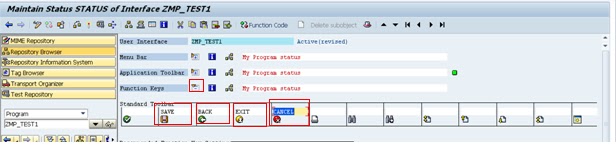
















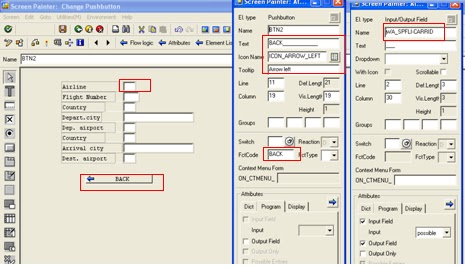

6 comments:
How to create a status bar in module pool /user dialog abapprogramming, you could check this link http://saptechnicals.blogspot.com/2012/12/module-pool-programming-create-gui.html
GREAT JOB. !!!
how to create radio buttons in module pool program
Create a variable like data: rb1 type c. and take it to the module pool screen. Then right click on the element on the screen to convertt it to a radio button or check box and follow the path: Transform-Radiobutton-Left button/Right button.
Well this article that i've been waited for so long. I need this article to complete my assignment in the college, and it has same topic with your article. Thanks, great share.
I have perused your article, it is exceptionally enlightening and helpful for me.Thanks for posting it. pool service Sherman Oaksks
Excellent read! Finding a trusted pool company lakeland florida residents can rely on makes all the difference. Phillips Pool Service offers top-notch maintenance and repairs to keep your pool looking great and running smoothly year-round.
Post a Comment