Let's Create a data base view for the two demo tables : SCARR and SPFLI.
Step 2. Select the Database View button and click on the Copy button.
----------------------------------------------------------------------------------------------------------------------------------
Step 1. Go to TCODE-SE11, Select the iew button and Provide the view name
Step 2. Select the Database View button and click on the Copy button.
Step 3. Provide the Short text and click on the Table/Join Conditions Tab. In the Tables Section provide the table name as 'SPFLI' and click on the Relationships Button. ( First provide the Foreign key table or the dependent table name. In this case between 'SCARR' & 'SPFLI', Spfli is the foreign key table and Scarr is the Check table)
Step 4. Select the Suitable pair and click on the copy button.
Step 5. Join Conditions are automatically filled based on the two table .
Step 6. Click on the View Flds Tab and then click on the Table Fields button.
Step 7. Select the SPFLI table and click on the CHOOSE button.
Step 8. Select the fields of the table to include them in the data base view and click on Copy Button.
Step 9. All the selected fields are added to the data base view from the SPFLI table and again click on the TABLE FIELDS button to add some fields from SCARR table.
Step 10. Now select the SCARR table and click on the Choose button.
Step 11. Select the necessary fields for the SCARR table and click on the Copy button.
Step 12. Different fields from two tables are added to the data base view and then click on the active button and then click on the Display contents button.
Step 13. Now Click on the Execute button.
Step 14. The data base view shows values fro two different tables.
----------------------------------------------------------------------------------------------------------------------------------





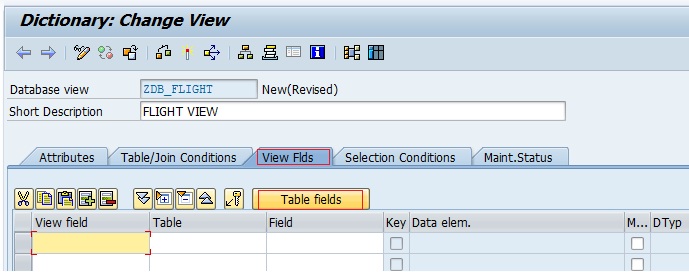








No comments:
Post a Comment