--------------------------------------------------------------------------------------------------------------------------------------
Here is the link to create : FPM OVP Application Integrating Search UIBB and List UIBB into FPM OVP Application
Part1: FPM :Integarting Search UIBB and List UIBB into FPM OVP Application
Here we have the FPM OVP search and display application. One more functionality we need like the Billing Document number should be displayed as a LINK( hot spot in ABAP) and upon selection it should display the billing document in the transaction VF03.
To achieve this functionality we need to enable below points:
1. Define an action
2. Enable the link for the billing document
3. Binding the action to the link
4. Handling the action to display the billing doc in VF03 transaction.
Step2. Go to the feeder class of the LIST UIBB. In the method GET_DEFINITION .
Step3. Define an action "DISP_BILL_DOC" in the method GET_DEFINITION .
Step4. Gp to Tcode- SE80 and open the list GUIBB component configuration.
Step5. Continue in change mode.
Step6. Select the column: VBELN & click on the display type drop down.
Step7. Select Link to action as display type.
Step8. So now the display type for VBELN is LINK to action. Now we have to assign an event to this action.
Step9. From the FPM Event ID choose DISP_BILL_DCO(). This appears here as we have defined an action in the GET_DEFINITION method of the feeder class of the list UIBB.
Step10. So action is defined and attached to an event . Save it.
Step11. In SE80, Open our pre created OVP application configuration and test it.
Step12. Provide some search parameters and Search. So now the billing document number appears as a link . upon selscting the link it will not open the billing doc in VF03 tcode as we have not handled the event yet.
Step13. Now go the PROCESS_EVENT method of the feeder class of the LIST UIBB. Put the below code under the EVENT: DISP_BILL_DOC.
Step14. Now click on the link of the billing document.
Step15. Here it is opened in VF03 tcode.
--------------------------------------------------------------------------------------------------------------------------------------
Here is the link to create : FPM OVP Application Integrating Search UIBB and List UIBB into FPM OVP Application
Part1: FPM :Integarting Search UIBB and List UIBB into FPM OVP Application
Here we have the FPM OVP search and display application. One more functionality we need like the Billing Document number should be displayed as a LINK( hot spot in ABAP) and upon selection it should display the billing document in the transaction VF03.
To achieve this functionality we need to enable below points:
1. Define an action
2. Enable the link for the billing document
3. Binding the action to the link
4. Handling the action to display the billing doc in VF03 transaction.
Step2. Go to the feeder class of the LIST UIBB. In the method GET_DEFINITION .

Step3. Define an action "DISP_BILL_DOC" in the method GET_DEFINITION .
Step4. Gp to Tcode- SE80 and open the list GUIBB component configuration.
Step5. Continue in change mode.
Step6. Select the column: VBELN & click on the display type drop down.
Step7. Select Link to action as display type.
Step8. So now the display type for VBELN is LINK to action. Now we have to assign an event to this action.
Step9. From the FPM Event ID choose DISP_BILL_DCO(). This appears here as we have defined an action in the GET_DEFINITION method of the feeder class of the list UIBB.
Step10. So action is defined and attached to an event . Save it.
Step11. In SE80, Open our pre created OVP application configuration and test it.
Step12. Provide some search parameters and Search. So now the billing document number appears as a link . upon selscting the link it will not open the billing doc in VF03 tcode as we have not handled the event yet.
Step13. Now go the PROCESS_EVENT method of the feeder class of the LIST UIBB. Put the below code under the EVENT: DISP_BILL_DOC.
Step14. Now click on the link of the billing document.












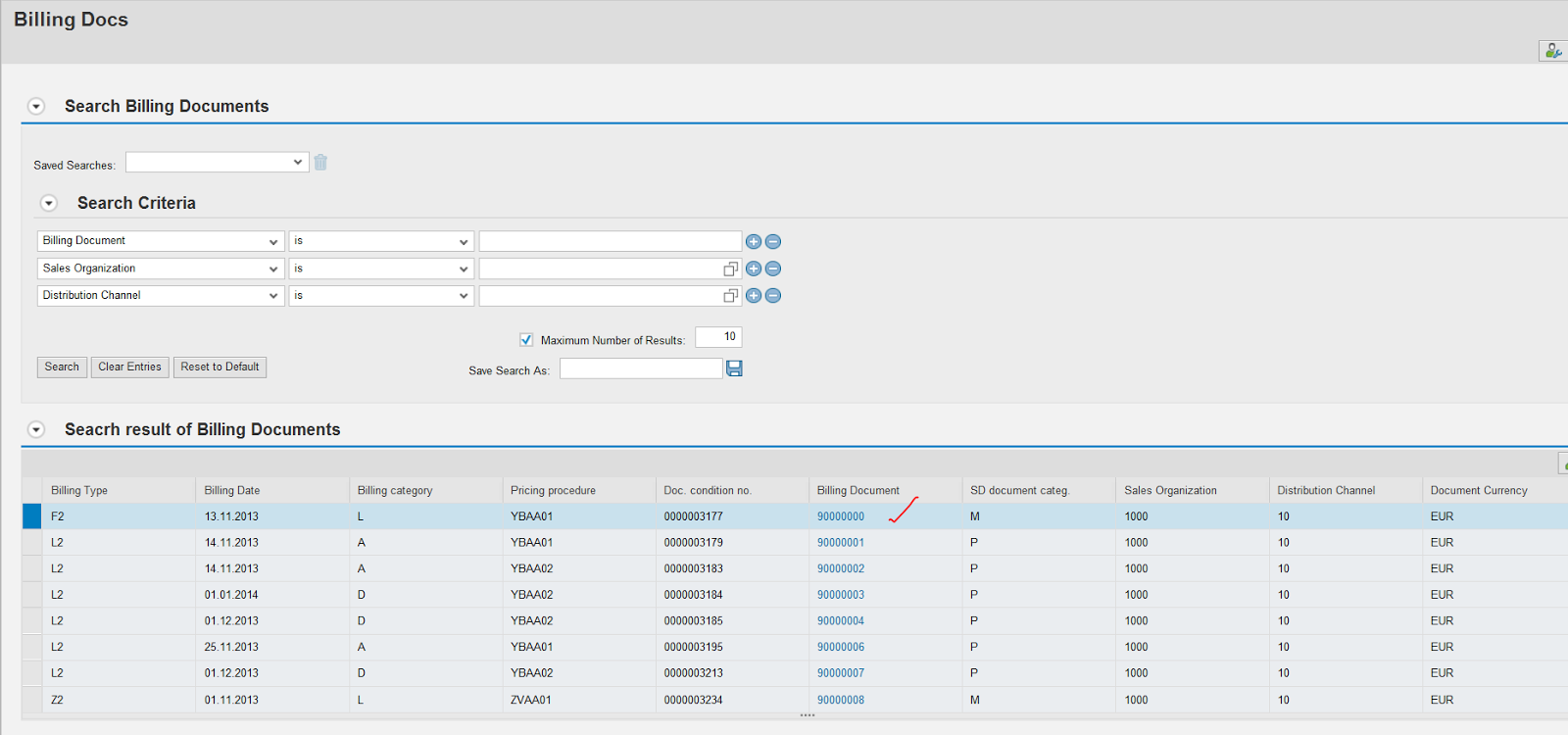

No comments:
Post a Comment