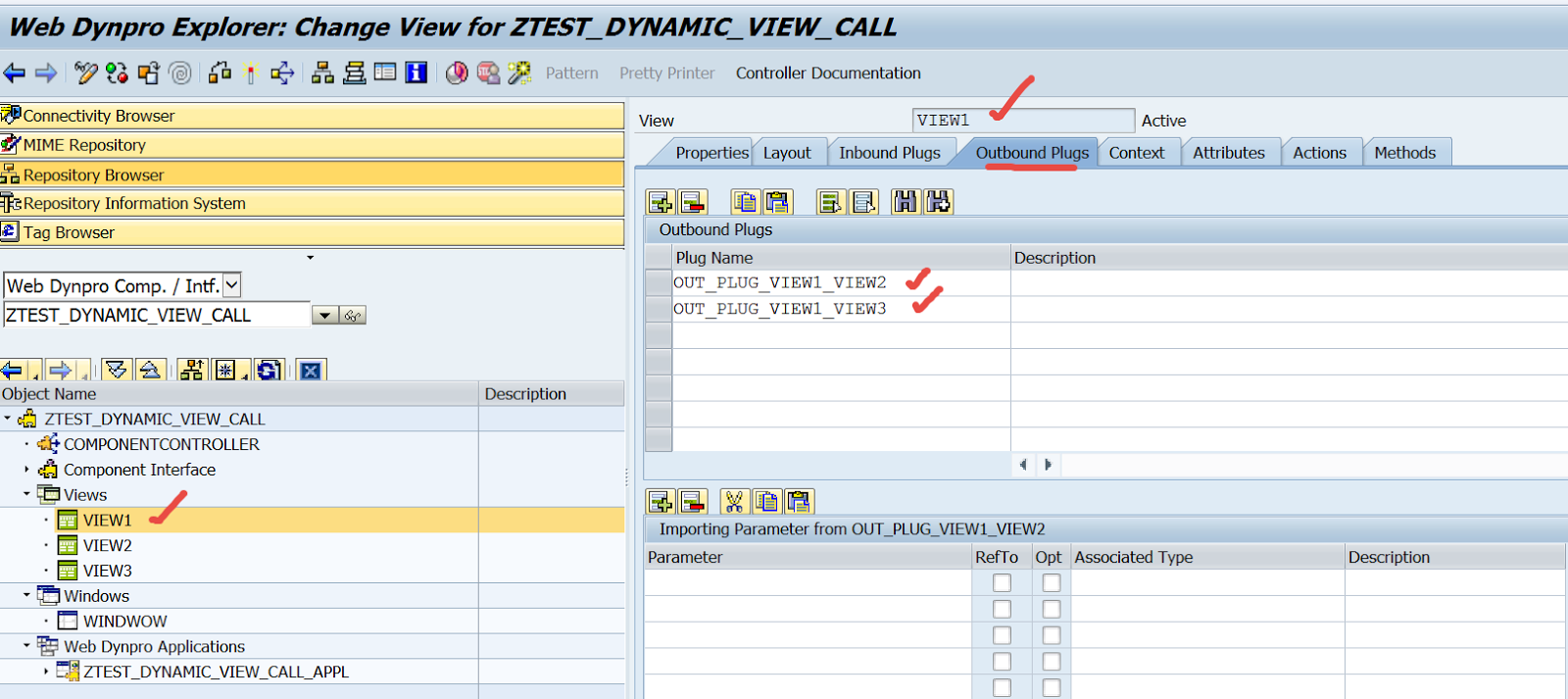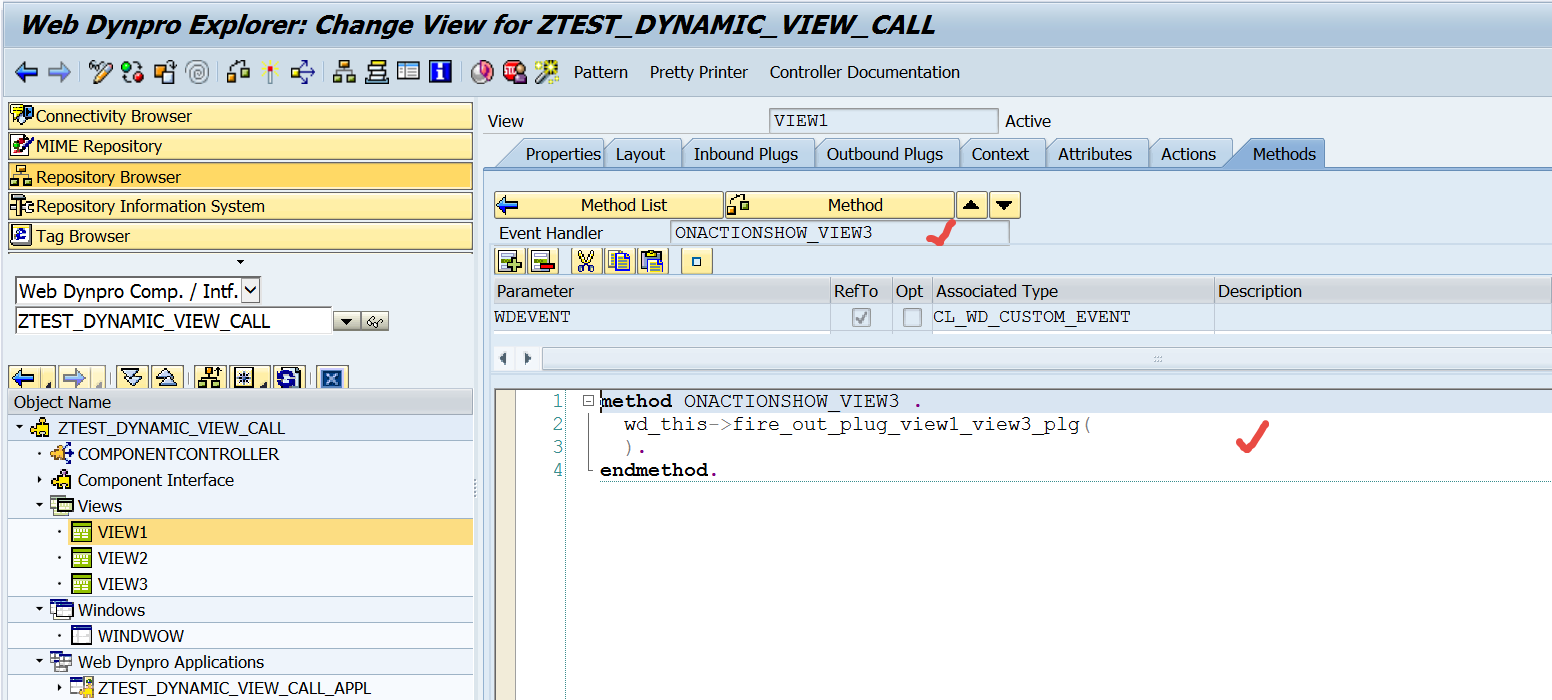----------------------------------------------------------------------------------------------
Step1. Create a context node with an attribute in component controller context node.
Step4. Add a parameter NAME in the method interface and bind it to the window context node . This variable NAME value will be passed when an application will be called.
Step6. Add a text view element in the view layout with element binding to the view context node attribute.
Step7. Create an application .
----------------------------------------------------------------------------------------------
Step1. Create a context node with an attribute in component controller context node.
Step2. Map the component controller context to the window context node.
Step3. Go to the inbound plug method of the window.
Step5. In the VIEW context node, map the component controller to the view context.
Step8. Pass the application parameter and execute the application.
Step9. Here we have the value in the view layout of the window.
----------------------------------------------------------------------------------------------