Business Scenario: Transferring Material by ALE IDoc between two SAP Systems.
Sender System: DEV, Client -200.
Receiver System: QAS, client-200.
Step1. Go to Tcode- BD54 to create Logical system.
Step2. Click on New Entries Button.
Step3. Provide logical system name : CNT_DEV200 and save it.
Step4. Provide another logical system name : CNT_QAS200 and save it.
Step5. Go to tcode- SCC4 to assign the logical system to the source client.
Step6. Click on edit button.
Step7. Double click on the source client 200 of the sender system .
Step8. Provide the logical system name to the client ans Save it
Step9. Go to the destination system QAS with client 200. Go to the Tcode- BD54 to create logical system.
Step10. Click on New Entries button.
Step11. Provide logical system name : CNT_QAS200 and save it.
Step12. Provide logical system name : CNT_DEV200 and save it.
Step13. Go to the Tcode- SM59 to create RFC destination in the Source system.
Step14. Create a RFC Destination 'TO_QAS_200' with details.
Step15. Maintain the log on details and save it.
Step16. Perform the connection test.
Step17. Go to Tcode- WE21 to create port.
Step18. Select the tRFC line and click on create button.
Step19. Select the first radio button and click on Continue button.
Step20. The system automatically creates a port. provide the description and assign the above created RFC destination and save it.
Step21. Go to the Tcode- SM59 to create RFC destination in the Destination system.
Step22. Create a RFC Destination 'TO_dev_200' with details.
Step23. Maintain the log on details and save it.
Step24. Perform the connection test.
Step25. Go to Tcode- WE21 to create port in the destination system.
Step26. Select the tRFC line and click on create button.
Step27. Select the first radio button and click on Continue button.
Step28. The system automatically creates a port. provide the description and assign the above created RFC destination and save it.
Step29. Now go to Tcode- WE20 to create partner profile in the source system.
Step30. Select the Partner Type LS and click on Create button.
Step31. Provide the Partner name 'CNT_QAS200' , partner type as LS and click on Save button. Now click on the ADD button on the outbound parameter section.
Step32. Provide the message type as 'MATMAS' , port number and IDOC type as MATMAS05.
Save it and click on Back button.
Step33. Now the message MATMAS appears in the outbound parameters section.
Step34. Now go to Tcode- BD64 to create Customer Distribution Model in the source system.
Step35. Click on the Edit button.
Step36. Now click on the Create Model View button.
Step37. Provide the short test, Technical name as 'DEVQASMAT' of the Distribution Model and click on Continue button.
Step38. Now click on the Add Message type button.
Step39. Provide the sender logical system, receiver logical system and the message type. At last click on Continue button.
Step40. Noe the distribution Model 'DEVQASMAT' is created as shown below.
Step41. Now go to Tcode- BD82 to generate partner profile in the source system.
Step42. Provide the distribution Model name and execute it.
Step43. Al parameters are generated successfully.
Step44. Now In BD64 transaction, distribute the distribution model 'DEVQASMAT' as per the highlighted path.
Step45. Select the Destination system 'CNT_QAS200' to distribute the model.
Step46. The distribution model is created in the target system.
Step47. Now go to teh Tcode- BD64 in the destination system.
Step48. The distribution model 'DEVQASMAT' is available here.
Step49. Now go to Tcode- WE20 to create partner Profile.
Step50. Select the Partner type LS and click on the Create button.
Step51. Provide the Partner as 'CNT_DEV200', type as 'LS' and Save it. Click on the ADD button under the Inbound parameters section.
Step52. Provide message type as 'MATMAS' and processing code as 'MATM'. Save it and click on the Back button.
Step53. Now the message type 'MATMAS' appears in the Inbound section.
Step54. Now go to the Tcode- MM01 in the source system to create a material.
Step55. The material is created with number : 4066.
Step56. Go to the Tcode- MM03 in the destination system to see the material created above.
Step57. The material 4066 doesn't exist in the destination system.
Step58. Go to the Tcode- BD10 in the source system.
Step59. Provide the material number: 4066, message type as 'MATMAS' and select the logical system as 'CNT_QAS200' and execute the program.
Step60. It generates a master Idoc. Click on continue button.
Step61. Again it generates a communication Idoc. Click on Continue button.
Step62. Now go to Tcode- BD87 in the source system to track the idoc status.
Step63. Provide the Partner system name and execute it.
Step64. Double click on message 'MATMAS'.
Step65. Double click on the line.
Step66. It displays the details of the Idoc in the source system.
Step67. Noe go to Tcode- BD87 in the destination system.
Step68. Provide the partner System name 'CNT_DEV200' and execute it.
Step69. Double click on the message 'MATMAS'.
Step70. Double click on the line.
Step71. It displays the details of the inbound Idoc.
Step72. Now go to Tcode- MM03 in the destination system.
Step73. Provide the material number- 4066 and click on Enter key.
Step74. The material is available in the destination system by IDoc.
_______________________________________________________________________________
Sender System: DEV, Client -200.
Receiver System: QAS, client-200.
Step1. Go to Tcode- BD54 to create Logical system.
Step2. Click on New Entries Button.
Step3. Provide logical system name : CNT_DEV200 and save it.
Step4. Provide another logical system name : CNT_QAS200 and save it.
Step5. Go to tcode- SCC4 to assign the logical system to the source client.
Step6. Click on edit button.
Step7. Double click on the source client 200 of the sender system .
Step8. Provide the logical system name to the client ans Save it
Step9. Go to the destination system QAS with client 200. Go to the Tcode- BD54 to create logical system.
Step10. Click on New Entries button.
Step11. Provide logical system name : CNT_QAS200 and save it.
Step12. Provide logical system name : CNT_DEV200 and save it.
Step13. Go to the Tcode- SM59 to create RFC destination in the Source system.
Step14. Create a RFC Destination 'TO_QAS_200' with details.
Step15. Maintain the log on details and save it.
Step16. Perform the connection test.
Step17. Go to Tcode- WE21 to create port.
Step18. Select the tRFC line and click on create button.
Step19. Select the first radio button and click on Continue button.
Step20. The system automatically creates a port. provide the description and assign the above created RFC destination and save it.
Step21. Go to the Tcode- SM59 to create RFC destination in the Destination system.
Step22. Create a RFC Destination 'TO_dev_200' with details.
Step23. Maintain the log on details and save it.
Step24. Perform the connection test.
Step25. Go to Tcode- WE21 to create port in the destination system.
Step26. Select the tRFC line and click on create button.
Step27. Select the first radio button and click on Continue button.
Step28. The system automatically creates a port. provide the description and assign the above created RFC destination and save it.
Step29. Now go to Tcode- WE20 to create partner profile in the source system.
Step30. Select the Partner Type LS and click on Create button.
Step31. Provide the Partner name 'CNT_QAS200' , partner type as LS and click on Save button. Now click on the ADD button on the outbound parameter section.
Step32. Provide the message type as 'MATMAS' , port number and IDOC type as MATMAS05.
Save it and click on Back button.
Step33. Now the message MATMAS appears in the outbound parameters section.
Step34. Now go to Tcode- BD64 to create Customer Distribution Model in the source system.
Step35. Click on the Edit button.
Step36. Now click on the Create Model View button.
Step37. Provide the short test, Technical name as 'DEVQASMAT' of the Distribution Model and click on Continue button.
Step38. Now click on the Add Message type button.
Step39. Provide the sender logical system, receiver logical system and the message type. At last click on Continue button.
Step40. Noe the distribution Model 'DEVQASMAT' is created as shown below.
Step41. Now go to Tcode- BD82 to generate partner profile in the source system.
Step42. Provide the distribution Model name and execute it.
Step43. Al parameters are generated successfully.
Step44. Now In BD64 transaction, distribute the distribution model 'DEVQASMAT' as per the highlighted path.
Step45. Select the Destination system 'CNT_QAS200' to distribute the model.
Step46. The distribution model is created in the target system.
Step47. Now go to teh Tcode- BD64 in the destination system.
Step48. The distribution model 'DEVQASMAT' is available here.
Step49. Now go to Tcode- WE20 to create partner Profile.
Step50. Select the Partner type LS and click on the Create button.
Step51. Provide the Partner as 'CNT_DEV200', type as 'LS' and Save it. Click on the ADD button under the Inbound parameters section.
Step52. Provide message type as 'MATMAS' and processing code as 'MATM'. Save it and click on the Back button.
Step53. Now the message type 'MATMAS' appears in the Inbound section.
Step54. Now go to the Tcode- MM01 in the source system to create a material.
Step55. The material is created with number : 4066.
Step56. Go to the Tcode- MM03 in the destination system to see the material created above.
Step57. The material 4066 doesn't exist in the destination system.
Step58. Go to the Tcode- BD10 in the source system.
Step59. Provide the material number: 4066, message type as 'MATMAS' and select the logical system as 'CNT_QAS200' and execute the program.
Step60. It generates a master Idoc. Click on continue button.
Step61. Again it generates a communication Idoc. Click on Continue button.
Step62. Now go to Tcode- BD87 in the source system to track the idoc status.
Step63. Provide the Partner system name and execute it.
Step64. Double click on message 'MATMAS'.
Step65. Double click on the line.
Step66. It displays the details of the Idoc in the source system.
Step67. Noe go to Tcode- BD87 in the destination system.
Step68. Provide the partner System name 'CNT_DEV200' and execute it.
Step69. Double click on the message 'MATMAS'.
Step70. Double click on the line.
Step71. It displays the details of the inbound Idoc.
Step72. Now go to Tcode- MM03 in the destination system.
Step73. Provide the material number- 4066 and click on Enter key.
Step74. The material is available in the destination system by IDoc.
_______________________________________________________________________________
































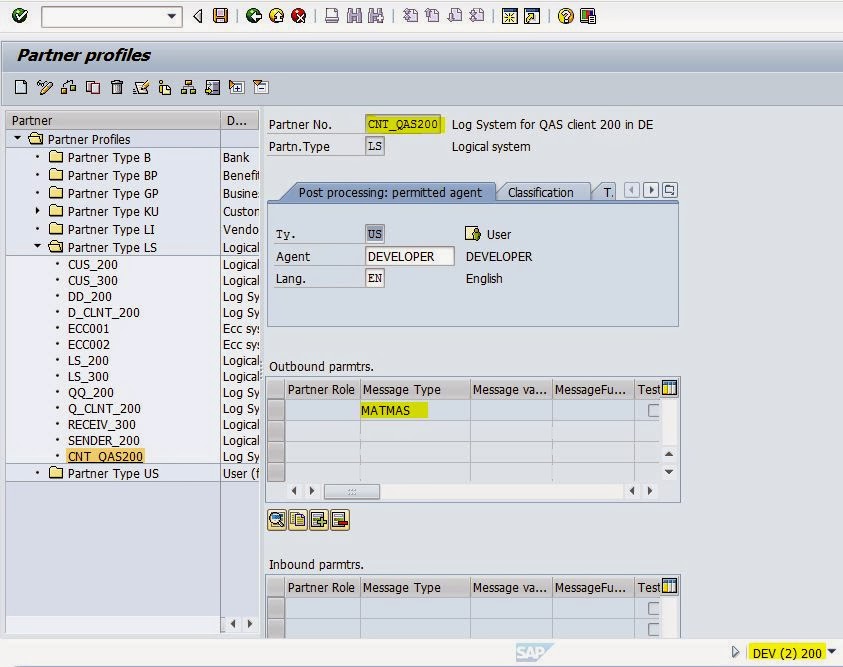









































No comments:
Post a Comment