The link: Adding buttons on the Global toolbar of the FPM Application shows how to add buttons on the application global toolbar.
Test the application .

The application screen looks like this. Now we have to add a dynamic button choice.

Expand the general setting in the application configuration. From Floorplan setting-> Application controller settings.

So here we have the feeder class.

Open the IF_FPM_OVP_CONF_EXIT~OVERRIDE_EVENT_OVP method.
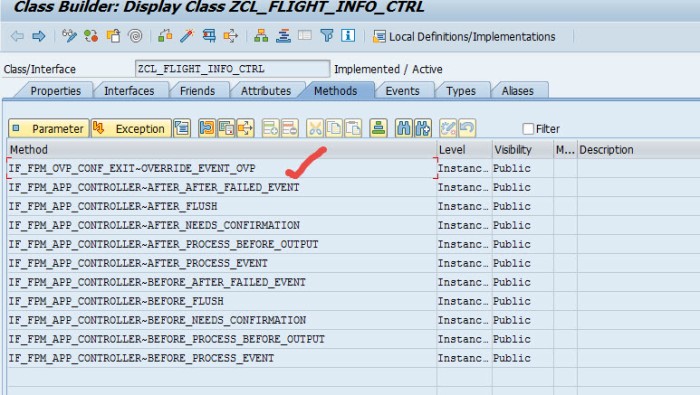
Put the below code.
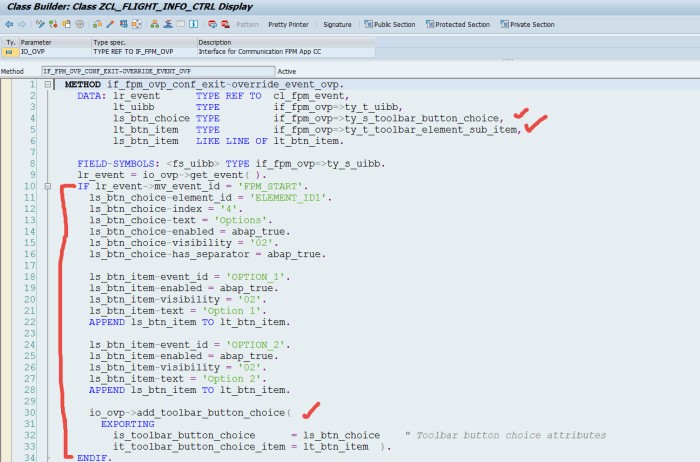
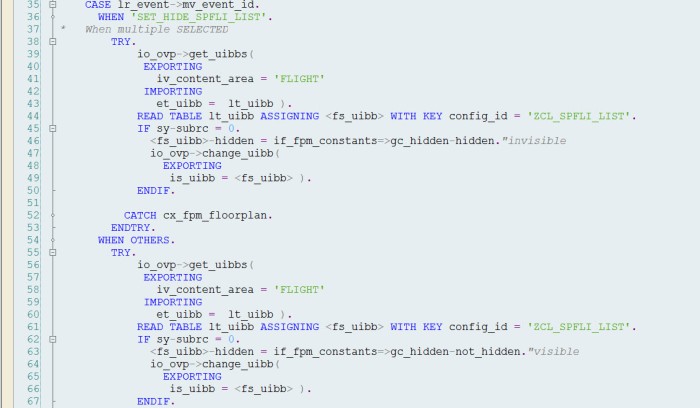

Test the application. Now the button choice appears on the screen. The next task is to respond to the button click.
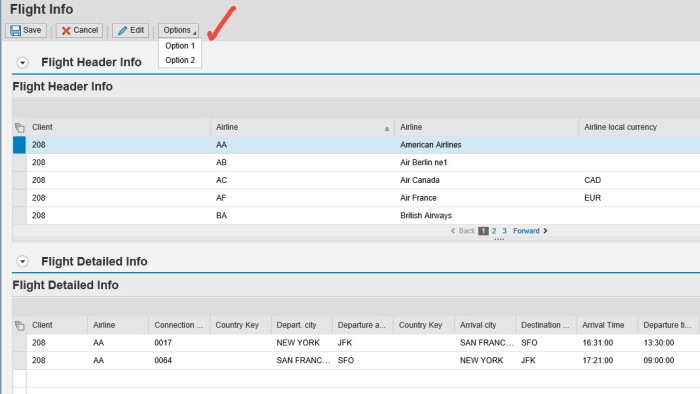
Put code in the method IF_FPM_APP_CONTROLLER~AFTER_PROCESS_EVENT.
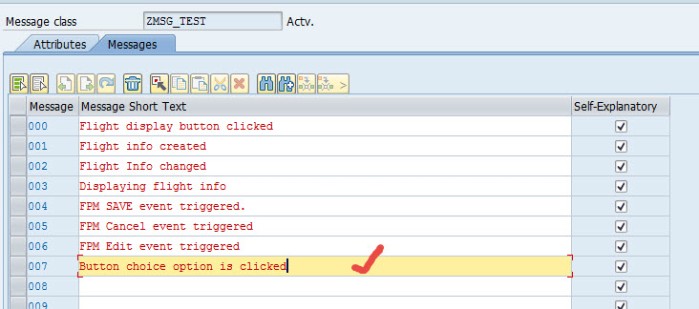
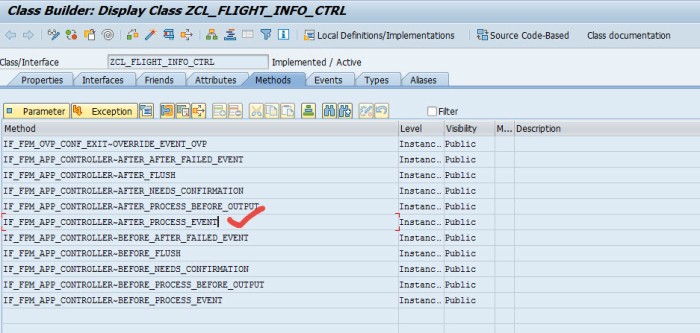
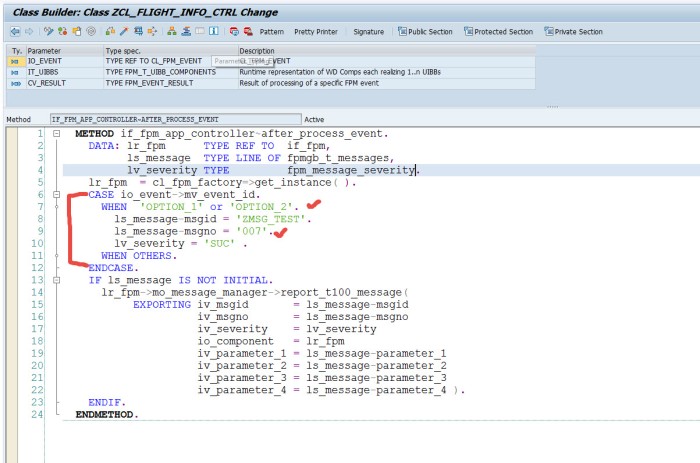
test the application.
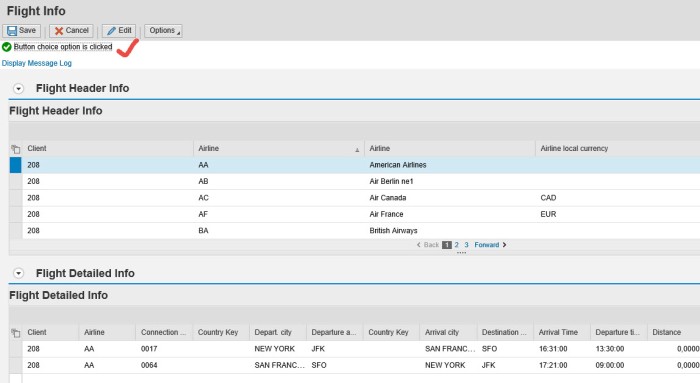
--------------------------------------------------------------------------------------------------------------------------
No comments:
Post a Comment